Generally speaking
- a store of information or data that is available to draw on
- the underlying set of facts, assumptions, and rules that a computer system has available to solve a problem
What is a knowledge base?
Concerning IT, a knowledge base is a machine-readable resource for disseminating information, generally online or with the capacity to be put online. Knowledge bases are an integral component of knowledge management systems. They are used to optimize information collection and information organization and retrieval. [1]
Why is it important?
A well-organized knowledge base can save a business money by decreasing the amount of employee time spent searching for information about tax laws, company policies, and procedures, or just about any other subject.
A knowledge base can give customers access to information that would otherwise require contact with an organization's staff. This capability simplifies interaction for both the customer and the organization. [1]
What topics are included in a knowledge base?
A knowledge base tool can contain documentation of an organization's product or service. For example, an e-commerce application would include topics related to the purchase process, such as the following:
- accounts
- checkout
- orders
- deliveries
- returns
These are top-level topics; more specific designations and accompanying documentation would be incorporated within these topics. [1]
About this plugin
This plugin provides a solution for managing and exposing information regarding your products and services to a selected audience. In other words, it helps you build a knowledge base for your customers and, optionally, for your employees. A technical writer's help is often needed in the process of creation. He must understand how the audience consumes and presents information most efficiently by organizing an information architecture. An effective knowledge base should be simple, easy to remember, and easy to use.
To make use of these features, you must make sure that the "Enabled" field located on the "Support settings" page, under the "Knowledge base settings" pane, is checked. The settings are accessible using the admin area's navigation menu - Configuration > Settings > Support settings.
Begin to categorize your information
Navigate to "Content management > Article categories" using the admin area. Here you will find all categories and subcategories that will be displayed in the knowledge base. You can create a new category by pressing the "Add new" button in the top right corner. Depending on what the category represents, you may fill in the following fields:
- Name
- Short description
- Code
- Display order
- Published
- Parent category
- Picture
Writing articles
Using the admin area, navigate to "Content management > Article". The grid lists all written articles and some minimal information regarding them, like views or ratings. You may add an article by pressing the "Add new" button in the top right corner. Complete the article by filling in the necessary fields:
- Name
- Headline
- Body
- Code
- Display order
- Published
- Display navigation
- Sticky
- Visibility
- Article category
- Limited to customer roles
- Limited to store

View the results
The knowledge base can be accessed in two locations:
- In the public area at www.yourstore.com/support
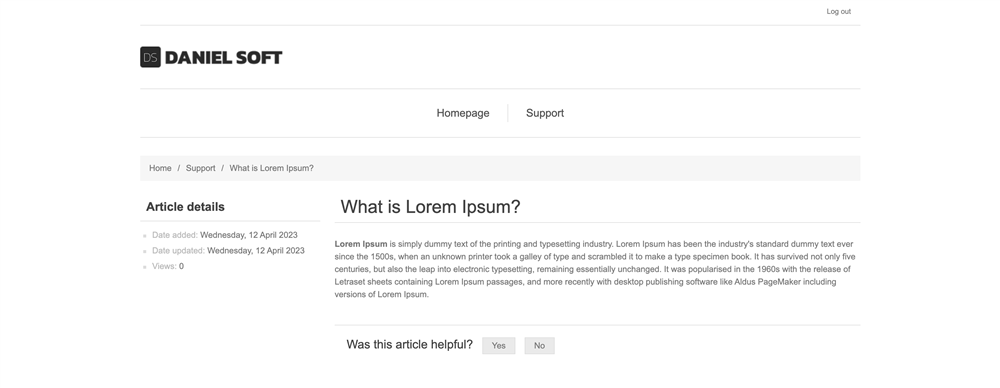
- In the admin area at www.yourstore.com/Admin/SupportKnowledgeBase
- You can navigate to this page using the link in the main menu
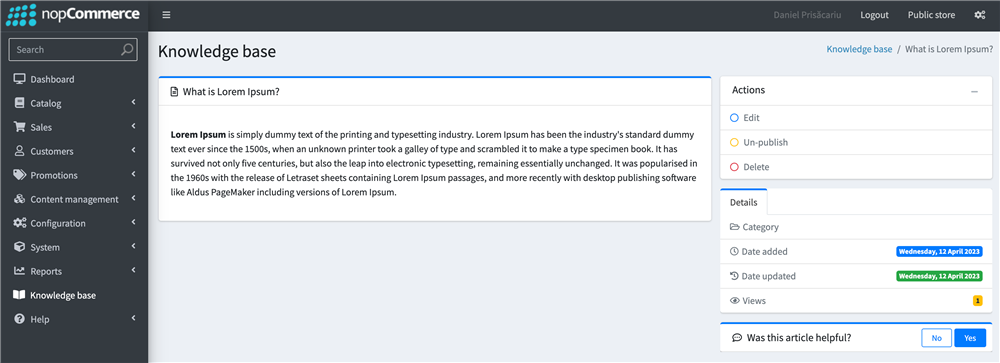
- You can navigate to this page using the link in the main menu
Getting feedback
The audience may leave feedback on an article. To let people make use of this feature, you must make sure that the "Enable feedback" field located on the "Support settings" page, under the "Knowledge base settings" pane, is checked. The settings page is accessible using the admin area's navigation menu - Configuration > Settings > Support settings.
You can give the audience fields to fill in for more precise feedback on an article. When editing an article, scroll to the "Feedback fields" pane and click on the "Add new" button. A field can have the following details:
- Text prompt
- Description
- Code
- System name
- Required
- Published
- Display order
- Control type
If the control type is "Drop-down list", "Radio button list", "Checkboxes", "Color squares" or "Read-only checkboxes" you can also configure the values from which the user can select. You may also create conditions on when some fields may be displayed.
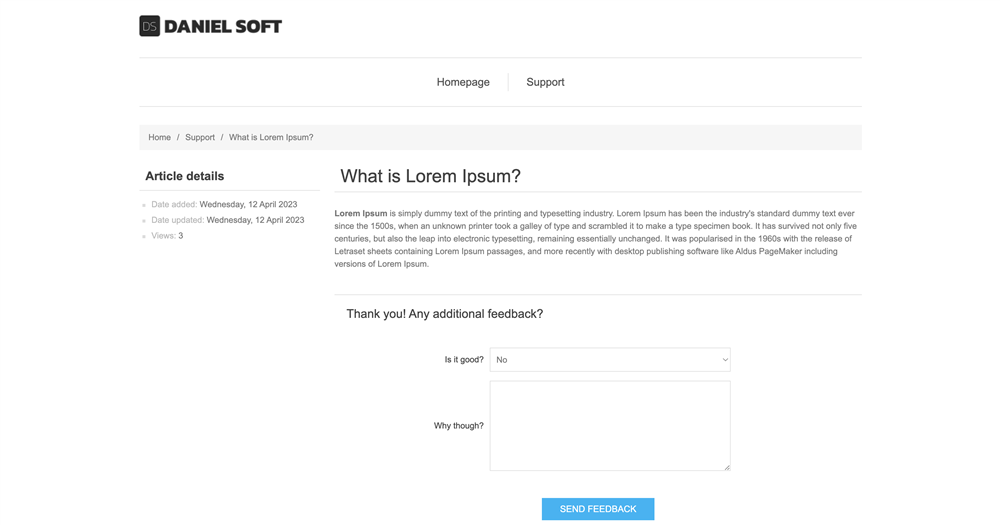
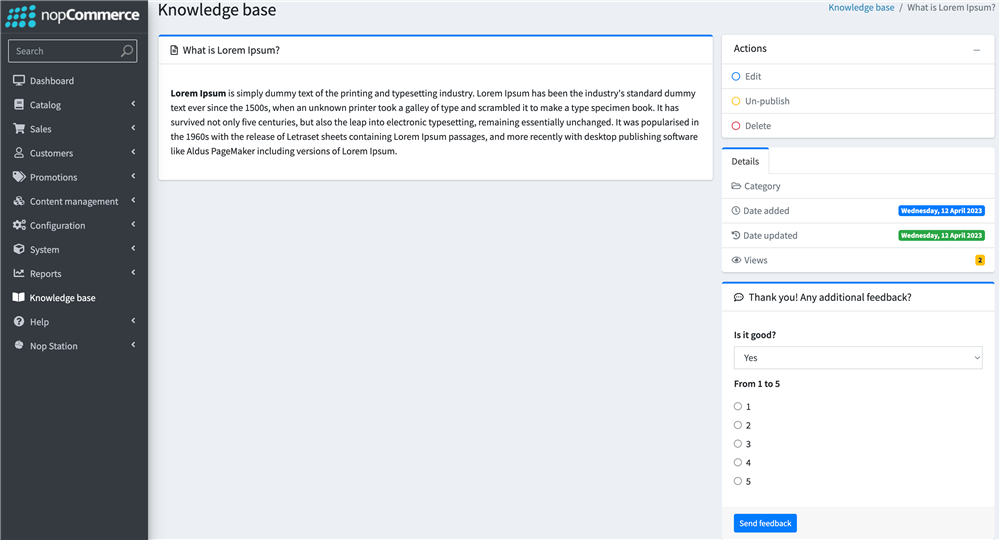
References:
1. Source: https://www.techtarget.com/whatis/definition/knowledge-base
